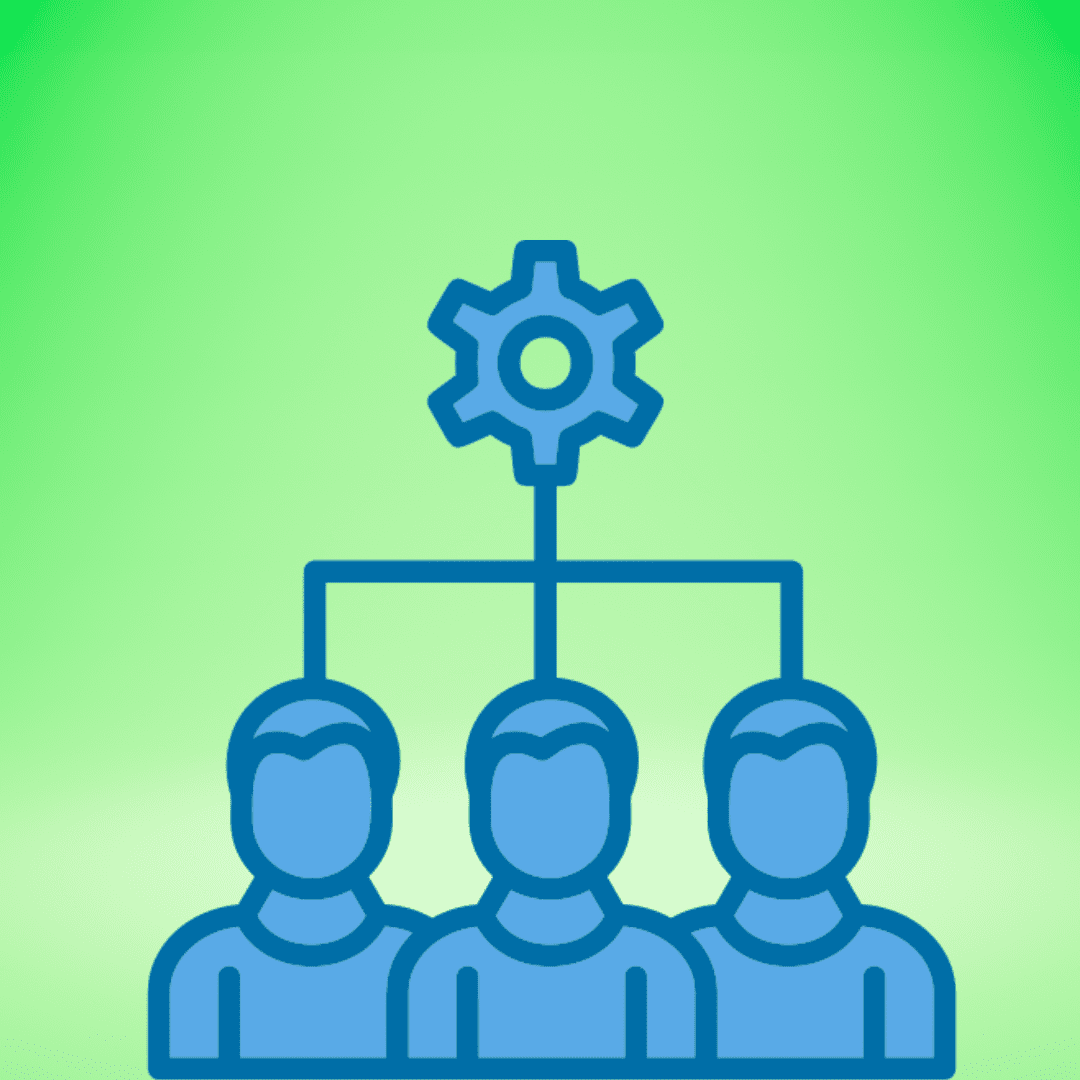Zero Impression on Facebook Ads Alert
Wondering what a Zero Impression on Facebook Alert is? Ever had your Facebook Ads turn off and not receive any notifications? You could be missing out on some primo leads or sales opportunities! With this in mind, let us walk you through how to protect yourself by setting up a Zero Impression Alert on Facebook. As a result, Facebook will immediately notify you via email and send a notification to your account.

What is a Facebook Impression?
A Facebook impression measures how often an ad was seen on a screen in any of the Facebook Business Manager platforms:
- Facebook Marketplace
- Facebook Video Feeds
- Facebook Display Ads on the Right Column
- Facebook Stories
- Facebook Search Results
- Messenger Stories
- Messenger Sponsored Messages
- Instagram Feed
- Instagram Explore
- Instagram Stories
- In-Stream
- In-Article
- Apps
- Audience Network Banner, Native, and Interstitial
- Audience Network Rewarded Video
- Oculus Mobile App Feed
- Oculus Mobile App Search Results

What is a Facebook Zero Impression Alert?
Just as it sounds, a Zero Impression on Facebook Alert is a notification you will receive if your ads are getting zero impressions. Therefore, if your ads are off, you can rectify the issues ASAP. Once you implement this safeguard rule, as a result, Facebook will always notify you of any problems with your ads turning off.
Step by Step Guide
- Firstly, you need to log into your Facebook Ads Manager.
- Next, you are going to want to click on the Rules drop-down under the Campaigns tab.
- Then, while in the Rules drop-down menu, click Create a new rule.
- After choosing that option, a pop-up window will appear to create your rule.
- Next, you will want to put in a Rule name of your choosing; such as Zero Impression Alert.
- Then, make sure under Apply rule to that All Active Campaigns is selected.
- Below that, you set up the Conditions.
- Continuing on, instead of Cost per Result, you want to choose Impressions.
- After that, to the right of that, you want to select is smaller than.
- Next, in the blank field next to that, you want to insert the number zero and click Add.
- Lastly, you will want to add anyone you want the notifications to go to in the Subscriber field at the end.
Success!
In conclusion, now you have set up a Zero Impression on Alert for your Facebook ads. These simple steps will have you set up for success!